SEO & Sitemap
Optimizing your NewsPro platform for search engines is crucial for enhancing visibility and driving traffic to your site.
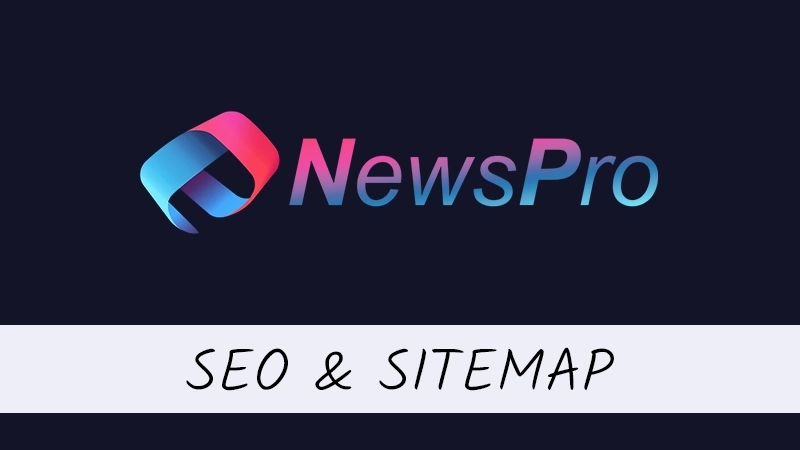
Here is a detailed explanation of the SEO features and sitemaps included in NewsPro.
Robots.txt
The robots.txt file instructs search engine crawlers on which pages or files they can or cannot request from your site. This helps manage crawler traffic and prevent overloading your site.
Access the robots.txt file on your website at: https://www.example.com/robots.txt
RSS Feed
The RSS feed allows users and search engines to stay updated with your latest articles. NewsPro offers multiple RSS feed options:
Main RSS Feed: Includes up to 20 of your latest published articles. Access it at: https://www.example.com/?display=Feed
Category RSS Feed: Each category page has its own RSS feed. For example, the politics category can be accessed at: https://www.example.com/category/news/politics/?display=Feed
Sitemap
A sitemap is a file that provides information about the pages, videos, and other files on your site and their relationships. Search engines use this file to crawl your site more efficiently.
Access the main sitemap at: https://www.example.com/main_sitemap.xml
Submitting Your Site to Search Engines
To ensure your site is indexed and appears in search results, submit it to major search engines. Below are the links to submit your site to Google and Bing:
Google Search Console Link:
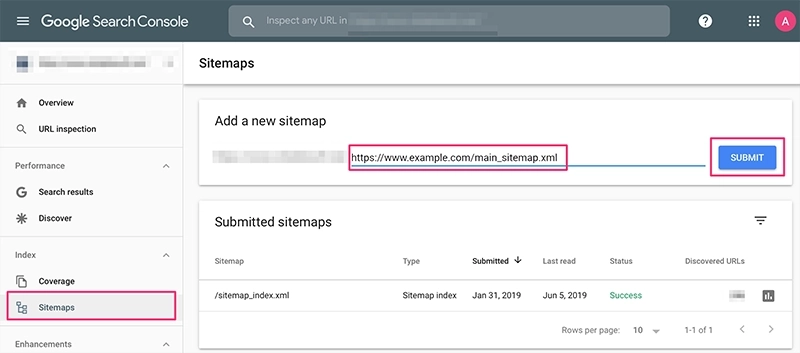
Use Google Search Console to submit your sitemap and monitor your site's performance in Google search results.
Bing Webmaster Tools Link:
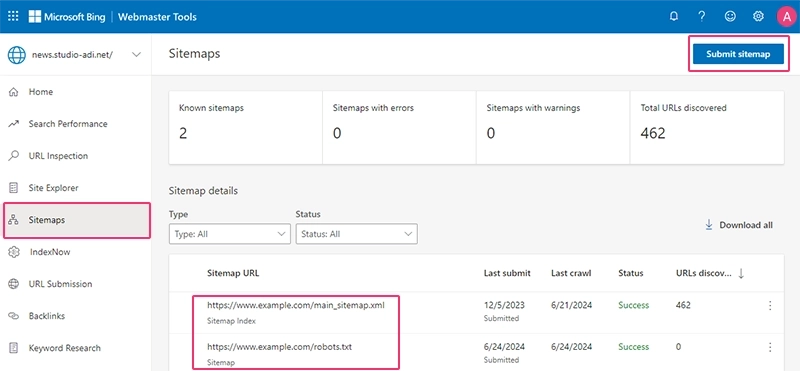
Bing Webmaster Tools allows you to submit your site and sitemap, and provides insights into how Bing indexes your site.
Configuring SEO Settings in NewsPro
In NewsPro, you can easily manage all essential SEO settings directly from the System Settings page.
General Settings
Website Establishment Date: Tells search engines the date the website was established.
Time Zone: Defines your regional time for the site's system.
Country: Defines the main location of the site's activity, improving search results in that area.
Language: Sets the default language for users and the site.
Website Name: Appears everywhere, including search results and emails.
Description: Appears in search results; should be concise and informative (up to 160 characters).
Tags: Include short titles for your site, such as "world news" or "technology news".
Related Categories: Affects the manifest and search results related to those categories.
Thumbnail: Should be 630x1200 pixels, appearing when shared on social networks.
Header Separator: The mark between the page title and the site name.
Website Version: Updates site version to clear cached versions when design changes.
Alternate Site Names for Schema: Adds alternative names for your site for better search results.
Show in Search Results: Toggles whether the site appears in search results.
Media
Social Media Links: Add links to your site's social media profiles
Google Analytics ID: Integrates Google Analytics to track and analyze site traffic. Get your Google Analytics ID
Google Tag Manager ID: Manages and deploys marketing tags on your site. Get your Google Tag Manager ID
Logo: Appears in the site header and emails. Recommended dimensions: 150x250 pixels.
Icon Without Background (32x32): Appears in the browser tab and push notifications.
Icon With Background (512x512): Used for the site’s app and on Apple devices.
Homepage
Categories on Home Page: Specify the IDs of categories to display the latest articles on the home page.
Featured Articles on Home Page: Set the maximum number of articles displayed per category.
By utilizing these SEO features and configuring the system settings appropriately, you can enhance your site's visibility, improve search engine rankings, and provide a better user experience.