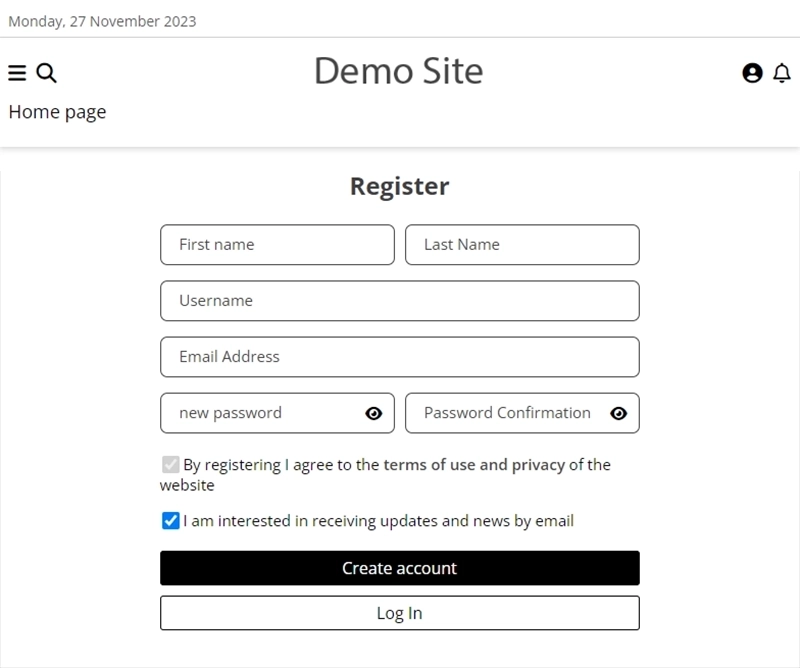How to install?
This short guide will show you how to install NewsPro on your server, whether you’re using a hosting company or a local server.
Introduction
Welcome to NewsPro, a world-class news site supporting 97 languages. Our platform boasts the latest SEO technology, a clean and responsive design, and features like saving articles for later, adjusting text size, and engaging with comments. Receive notifications through a bell, email, or push alerts. Manage all settings effortlessly with our robust management system, ensuring top-notch security.
Requirements:
- PHP >= 8.2+
- MySQLi PHP extension
- cURL PHP extension
- GD Library for image handling
- ZIP extension for backups
- Mbstring PHP Extension
- OpenSSL PHP Extension
- PDO PHP Extension
- XML PHP Extension
- Fileinfo PHP extension
- cURL PHP Extension
- Exif PHP Extension
- Gettext PHP Extension
- SSL certificate for HTTPS and push notifications
About This Site
NewsPro is designed to provide developers with a solid foundation for any type of news site. We’ve done the heavy lifting, so you can easily add your personal style and create a professional news site quickly.
Technology
Built with PHP, JavaScript, HTML, CSS, XML, and JSON, NewsPro integrates seamlessly with various languages. It includes XML sitemaps for browser indexing and an RSS feed for Google News.
Install the Site
Step 1: Copy Files to Server and Install Database
- Copy the files from the "Script" folder to your server’s main folder (usually "public_html") or a subdomain folder.
- Create a new database on your server. For Hostinger, fill in your database details: name, username, and a strong password (use Bitwarden's Password Generator).
- Open the link to your website and it will direct you to an installation link that will look like this:
https://www.example.com/install.php?step=1.
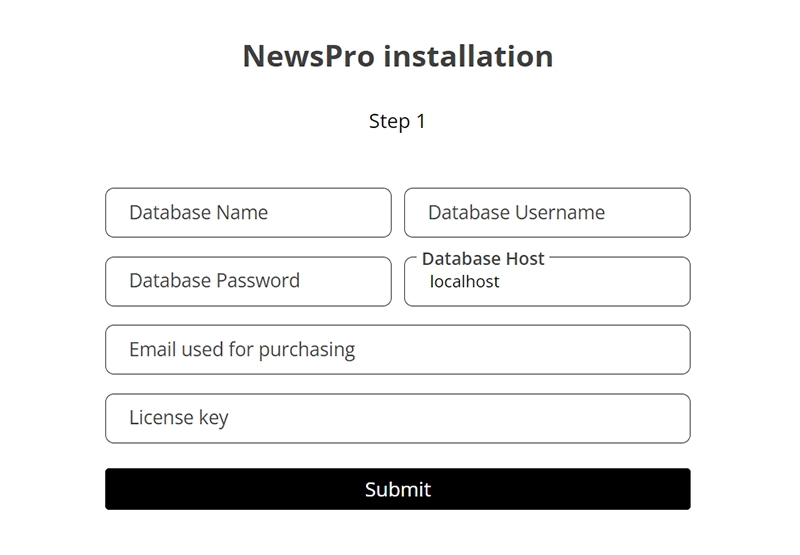
- Enter the following details and click Submit:
- Database Name
- Database Username
- Database Password
- Database Host
- Email used for purchasing NewsPro
- License key
- Click Submit.
Step 2: Set Location, Language, and SMTP Email
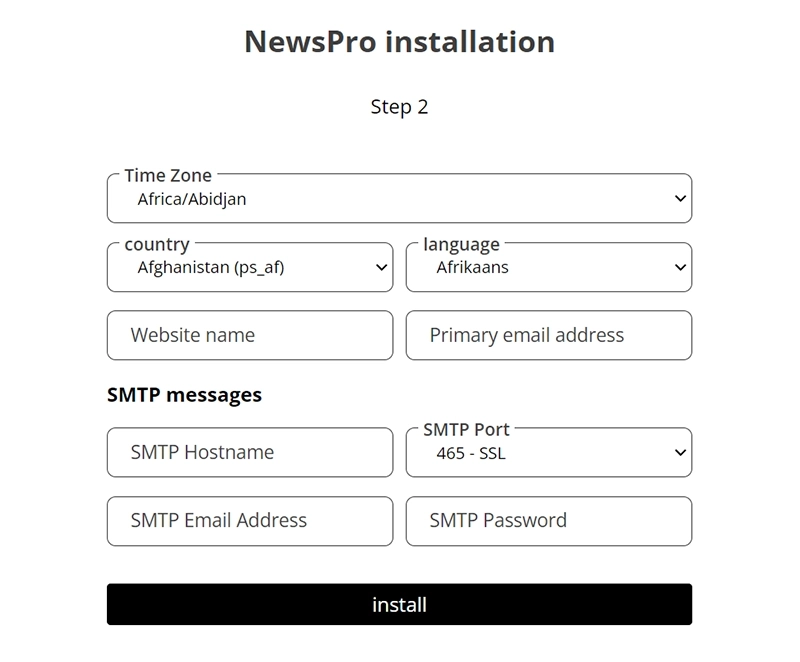
- Define your:
- Time zone (e.g., Africa/Abidjan)
- Country (e.g., Afghanistan (ps_af))
- Language (e.g., Afrikaans)
- Website name
- Primary email address
- Set up SMTP email details:
- SMTP Hostname
- SMTP Port (e.g., 465 for SSL)
- SMTP Email Address
- SMTP Password
- Click Install.
Step 3: Install Modules and Plugins
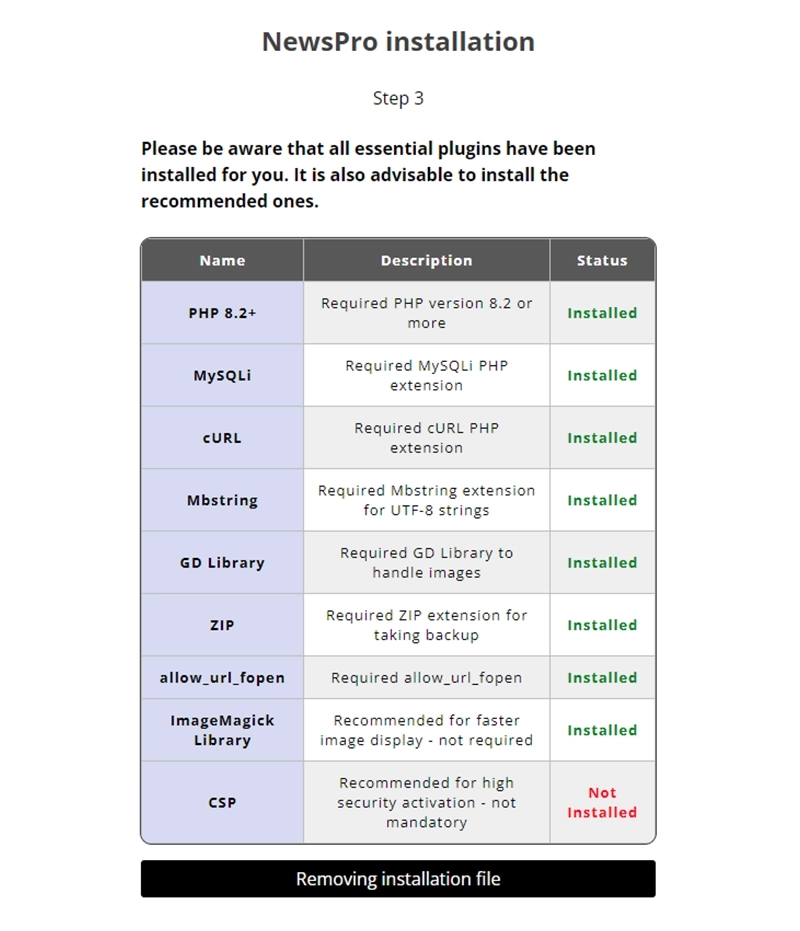
- Ensure all required plugins are installed and your server is up-to-date:
- PHP 8.2+
- MySQLi
- cURL
- Mbstring
- GD Library
- ZIP
- allow_url_fopen
- Optionally, install recommended plugins:
- ImageMagick Library (for faster image display)
- CSP (for high security)
- Click "Finish Installation".
Enjoy your news site! 🥳